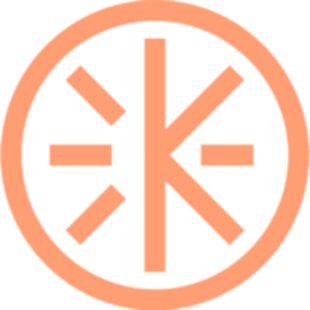How do I connect my TV to Krew?
Learn how to enjoy Krew on a bigger screen

If you want to experience Krew on your TV, there is an easy way to do it and enjoy your session on a large screen.
In order to have the best session experience, your camera should be turned on. For this reason we recommend you place your chosen device with an integrated camera (laptop, tablet, phone) in front of the TV and then proceed to connecting your TV to Krew.
There are both wired and wireless options to connect your TV to Krew. Make sure you choose the one that suits your devices.
Wired
1. USB cable
If you have the latest smart TVs with USB ports and a laptop/phone/tablet with USB , then you should be able to mirror the screen with a cable. Try plugging your chosen device in your TV with a USB cable.
2. Apple HDMI cable
You can mirror your iOS device to your TV using an iPhone HDMI cable (this cable must have lightning, USB, and HDMI components). You can purchase the Apple Lightning Digital AV Adapter or try alternatives available on Amazon or other retailers.
3. HDMI cable
If you are using a Windows device, or an Android phone or tablet, you can connect your device with a TV by using the HDMI cable.
4. Amazon Fire TV Stick
If you want to mirror your screen with Amazon Fire Stick, you first have to check your device can mirror on Fire TV and then proceed. Find the full instructions here.
Wireless- iOS (iPhones and iPads)
1. AppleTV
As we haven't developed a mobile app yet, Krew is not integrated into AppleTV, however, you can use the AirPlay feature to mirror your screen into an AppleTV.
2. LG Smart TV (2019 or later editions)
The latest LG Smart TVs, produced after 2019, have to option to mirror your device with AirPlay. The LG website provides you will all the required steps.
3. Chromecast
You may use a third-party app such as Streamer for Chromecast. This will mirror your device screen to your TV. Note that if you use this option to mirror your screen, your TV will reflect the mobile experience, and you will be required to manually change the view in Settings by clicking cog in the top left corner of Google Chrome.
Everything you need to know about Setting Up Chromecast can be found here.
Wireless- Android
1. LG Smart TV (2019 or later editions)
The latest LG Smart TVs, produced after 2019, have to option to mirror your device with AirPlay. The LG website provides you with all the required steps.
2. Samsung TV
You can easily mirror your Samsung phone to your Samsung TV, by choosing the screen-mirroring option, or use the Smartview app.
Instructions to install the Smartview app can be found here.
3. Chromecast
You can mirror your phone screen from the Google Home app. Find the required steps here.