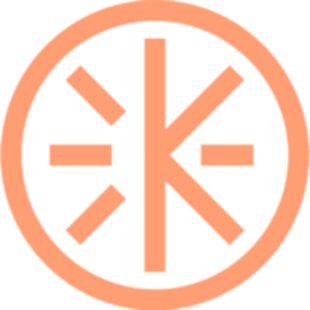Camera and microphone permissions
How to make sure your camera can be used in a session

Based on the browser you are using, you can follow these easy steps to make sure your camera and mic can be used in a session. Bear in mind that for the best experience with Krew, we recommend using Google Chrome on a desktop device.
Google Chrome
If you are using Google Chrome to access a session on Krew, follow these steps:
Safari
If you are using Safari to access a session on Krew, a pop-up will show up when you click the "Join Session" button. You should then click on Allow in order to let us access your camera and microphone (which will only be used during the session, never outside of it).
Safari will ask you to grant permission every time you try to join a session, but you can change this in Safari settings.
If you want to allow Krew to access your camera and microphone on Safari for every session, instead of having to say yes every time, follow these steps:
1. Go to Safari menu on the top left corner of your screen
2. Click settings for this website
3. Click on Always Allow access to the camera and microphone for Krew
Watch this short video, to learn how to manage your camera and microphone preferences on Safari: